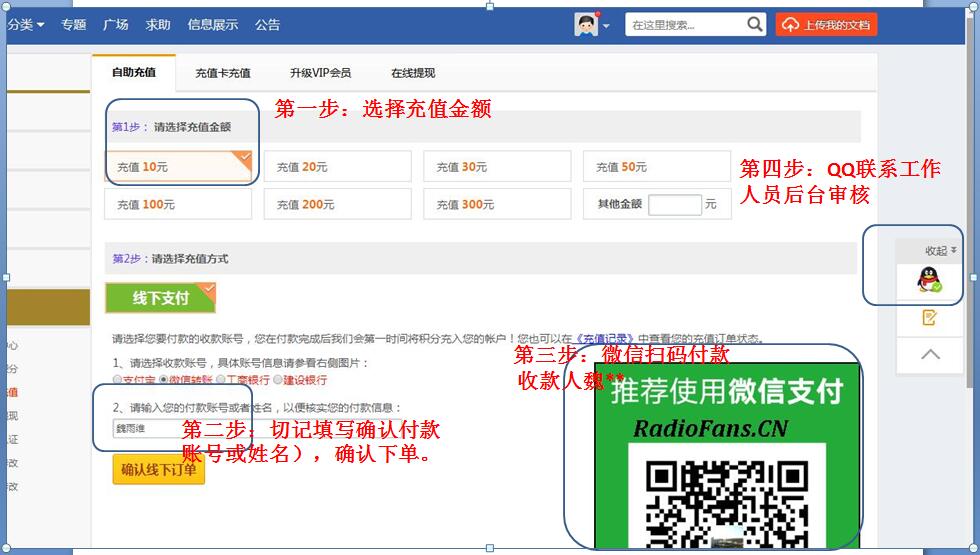《HarmanKardon-AVR2650-avr-sm1维修电路原理图.pdf》由会员分享,可在线阅读,更多相关《HarmanKardon-AVR2650-avr-sm1维修电路原理图.pdf(60页珍藏版)》请在收音机爱好者资料库上搜索。
1、 harman/kardon AVR 2650 AVR 2650 7 X 95W 7.1 CHANNEL A/V RECEIVER SERVICE MANUAL CONTENTS ESD WARNING.2 LEAKAGE TESTING.3 BASIC SPECIFICATIONS.4 PACKAGING.5 FRONT PANEL CONTROLS.6 REAR PANEL CONNECTIONS.8 REMOTE CONTROL FUNCTIONS.10 CONNECTIONS/INSTALLATION.12 OPERATION.19 TROUBLESHOOTING GUIDE.24 R
2、EMOTE PAL (AVR 365/AVR 265) Input level/impedance:1Vp-p/75 ohms Output level/impedance:1Vp-p/75 ohms Video frequency response (composite video): 10Hz 8MHz (3dB) HDMI:Version 1.4a with 12-bit Deep Color General Specifications Power requirement:120V AC/60Hz (AVR 3650/AVR 2650); 220V 240V AC/50Hz 60Hz
3、(AVR 365/AVR 265) Power consumption: 0.5W (standby); 480W maximum (AVR 3650/AVR 365); 420W maximum (AVR 2650/AVR 265) Dimensions (W x H x D): 17-5/16 x 6-1/2 x 17-1/8 (440mm x 165mm x 435mm) Weight (AVR 3650/AVR 365): 27.25 lb (12.4kg) (AVR 2650/AVR 265): 24.4 lb (11.1kg) Depth measurement includes
4、knobs, buttons and terminal connections. Height measurement includes feet and chassis. AVR 2650 AVR 2650 harman/kardonharman/kardon 4 FOAM PAD (L) FOAM PAD (R) AVR 2650 OUTER CARTON AVR 2650 OUTER CARTON AVR 2650 harman/kardon 5 Front-Panel ControlsAVR 4 Front-Panel Controls Volume Knob Message Disp
5、lay Power Button Power Indicator Info Button Audio Effects Button USB Port Setup Button Up/Down Buttons Resolution Button HDMI Front Input Connector Video Modes Button IR Sensor Back/Exit Button OK Button Source List Button Surround Modes Button Left/Right Buttons Headphone Jack/ EzSet/EQ Mic Input
6、Continued on next page Power Indicator Message Display Volume Knob Video Modes Button Setup Button IR Sensor Power Button Left/Right Buttons Headphone Jack/ EzSet/EQ Mic Input Back/Exit Button Resolution Button Audio Effects Button Surround Modes Button Up/Down Buttons USB Port OK Button HDMI Front
7、Input Connector Info Button Source List Button AVR 2650 AVR 2650 harman/kardonharman/kardon 6 AVRFront-Panel Controls, continued Power Indicator: This LED has three possible modes: LED is off: Indicates that the AVR is unplugged or the rear-panel Main Power switch is off. LED glows amber: Indicates
8、that the AVR is in the Standby mode. LED glows white: Indicates that the AVR is turned on. IMPORTANT NOTE: If the PROTECT message ever appears on the AVRs front- panel message display, turn off the AVR and unplug it from the AC outlet. Check all speaker wires for a possible short-circuit (the “+” an
9、d “” conductors touching each other or both touching the same piece of metal). If a short-circuit is not found, bring the unit to an authorized Harman Kardon service center for inspection and repair before using it again. Power button: Press this button to turn the receiver on or to place it in the
10、Standby mode. Setup button: Press this button to access the AVRs main menu. Info button: Press this button to access the AVRs Source submenu, which contains the settings for the source currently playing. Use the Up/Down buttons to scroll through the different settings. Message display: Various messa
11、ges appear in this two-line display in response to commands and changes in the incoming signal. In normal operation, the current source name appears on the upper line, while the surround mode is displayed on the lower line. When the on-screen display menu system (OSD) is in use, the current menu set
12、tings appear. IR sensor: This sensor receives infrared (IR) commands from the remote control. It is important to ensure that the sensor is not blocked. AVR 3650/AVR 365 only: If covering the IR sensor is unavoidable (such as when the receiver is installed inside of a cabinet), connect an optional in
13、frared receiver to the Remote IR In connector on the AVRs rear panel. Up/Down buttons: Use these buttons to navigate the AVRs menus. Volume knob: Turn this knob to raise or lower the volume. USB port: You can use this port to perform software upgrades that may be offered in the future. Do not connec
14、t a storage device, peripheral product or a PC here, unless you are instructed to do so as part of an upgrade procedure. HDMI (High-Definition Multimedia Interface) Front Input connector: Connect an HDMI-capable source component that will be used only temporarily, such as a camcorder or game console
15、, here. Resolution button: Press this button to access the AVRs video output resolution setting: 480i, 480p, 720p, 1080i, 1080p or 1080p/24Hz. Use the Up/Down and OK buttons to change the setting. IMPORTANT NOTE: If you set the AVRs video output resolution higher than the capabilities of the actual
16、connection between the AVR and your TV or video display, you will not see a picture. If you are using the composite video connection from the AVR to your TV (see Connect Your TV or Video Display, on page 17), press the Resolution button and use the Up/Down and OK buttons to change the resolution to
17、480i. Audio Effects button: Press this button to access the Audio Effects submenu, which allows you to adjust the AVRs tone controls and other audio controls. See Set Up Your Sources, on page 26, for more information. Video Modes button: Press this button for direct access to the Video Modes submenu
18、, which contains settings you can use to improve the video picture. Use the OK button to scroll through the different modes, and use the Up/Down and Left/ Right buttons to make adjustments within each mode. See Set Up Your Sources, on page 26, for more information. Surround Modes button: Press this
19、button to select a listening mode. The Surround Modes menu will appear on screen, and the menu line will appear in the front-panel display. Use the Up/Down buttons to change the surround-mode category and the Left/Right buttons to change the surround mode for that category. See Set Up Your Sources,
20、on page 26, for more information. Back/Exit button: Press this button to return to the previous menu or to exit the menu system. Left/Right buttons: Use these buttons to navigate the AVRs menus. OK button: Press this button to select the currently highlighted item. Headphone jack/EzSet/EQ Mic input:
21、 Connect a 1/4 stereo headphone plug to this jack for private listening. This jack is also used to connect the supplied microphone for the EzSet/EQ procedure described in Configure the AVR For Your Speakers, on page 25. Source List button: Press this button to select a source device to watch/listen
22、to. Use the Up/Down buttons to scroll through the source-device list, and press the OK button to select the source being displayed. Front-Panel Controls, continued AVR 2650 AVR 2650 harman/kardonharman/kardon 7 Rear-Panel ConnectorsAVR 6 Rear-Panel Connectors Analog Record Out connector: Connect thi
23、s analog audio output to the analog audio input of a recording device. A signal is available at this output whenever an analog audio source is playing. HDMI Monitor Out connector: If your TV has an HDMI connector, use an HDMI cable (not included) to connect it to the AVRs HDMI Monitor Out connector.
24、 The AVR will automatically transcode component and composite video input signals to the HDMI format (upscaling to as high as 1080p), so you do not need to make any other connections to your TV from the AVR or from any of your video source devices. Notes on using the HDMI Monitor Out connector: When
- 配套讲稿:
如PPT文件的首页显示word图标,表示该PPT已包含配套word讲稿。双击word图标可打开word文档。
- 特殊限制:
部分文档作品中含有的国旗、国徽等图片,仅作为作品整体效果示例展示,禁止商用。设计者仅对作品中独创性部分享有著作权。
- 关 键 词:
- HarmanKardon AVR2650 avr sm1 维修 电路 原理图
 收音机爱好者资料库所有资源均是用户自行上传分享,仅供网友学习交流,未经上传用户书面授权,请勿作他用。
收音机爱好者资料库所有资源均是用户自行上传分享,仅供网友学习交流,未经上传用户书面授权,请勿作他用。
 HarmanKardon-AVR2650-avr-sm1维修电路原理图.pdf
HarmanKardon-AVR2650-avr-sm1维修电路原理图.pdf



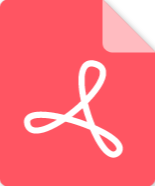 Crown-XLS202-pwr-sch维修电路图 手册.pdf
Crown-XLS202-pwr-sch维修电路图 手册.pdf