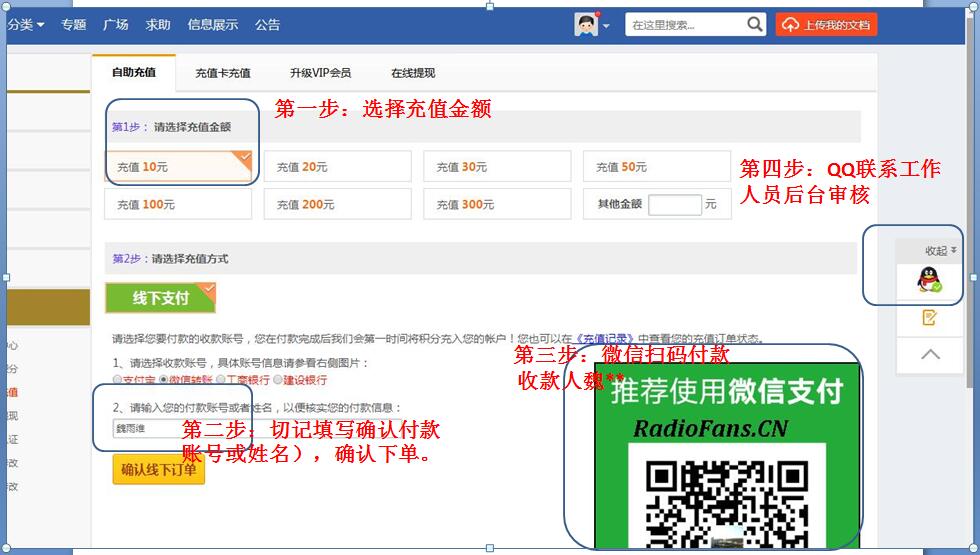《HarmanKardon-AVR254-avr-sm维修电路图 手册.pdf》由会员分享,可在线阅读,更多相关《HarmanKardon-AVR254-avr-sm维修电路图 手册.pdf(189页珍藏版)》请在收音机爱好者资料库上搜索。
1、 harman/kardon AVR254 AVR254 7 X 50W 7.1 CHANNEL A/V RECEIVER SERVICE MANUAL CONTENTS ESD WARNING.2 LEAKAGE TESTING.3 BASIC SPECIFICATIONS.4 PACKAGING.5 FRONT PANEL CONTROLS.6 REAR PANEL CONNECTIONS.9 REMOTE CONTROL FUNCTIONS.12 CONNECTIONS/INSTALLATION.15 OPERATION.28 TROUBLESHOOTING GUIDE.32 REMOT
2、E 5,956,674; 5,974,380; 5,978,762; 6,226,616; 6,487,535; 7,003,467 and other U.S. and worldwide patents issued and pending. 1996-2007 DTS, Inc.All Rights Reserved. Faroudja DCDi Cinema is a registered trademark of Genesis Microchip Inc. HD-DVD is a trademark of the DVD Format/Logo Licensing Corporat
3、ion (DVD FLLC). HDMI is a trademark or registered trademark of HDMI Licensing LLC. SACD is a trademark of Sony Corporation. TiVo is a registered trademark of TiVo Inc. XM and XM Ready are registered trademarks of XM Satellite Radio. AVR 254 TECHNICAL SPECIFICATIONS Please register your AVR 254 on ou
4、r Web site at . NOTE: Youll need the products serial number. At the same time, you can choose to be notified about our new products and/or special promotions. AVR254om.qxd 3/31/08 3:28 PM Page 75 4 AVR254 harman/kardonharman/kardon RadioFans.CN POLY BAG NODESCRIPTIONPARTS NO.Q,ty 1 2 3 4 5 6 7 1 1 C
5、PB1061WPOLY BAG 1. Instruction manual assy - Accessories SHEET GUIDE(QUICK START GUIDE) STAPLE8CPL0905 CQE1A380Z 3 1 1 CARTAVR254 CSA1A020Z REMOCON TRANSMITTER ASSY AM LOOP ANTENNA 1 1 CARD WARRANTYCQE1A172X1 INSTRUCTION MANUAL FM 1 POL ANT(UL) CQX1A1310Z CSA1A019Z1 1 CARD WARRANTY SHEET GUIDE 2 4 R
6、EMOCON TRANSMITTER ASSY 87 3 AM LOOP ANTENNA ASSY MANUAL INSTRUCTION 5 FM 1 POLE ANT(UL) 6 STAPLE SHEET,FRONT COVER COVER B COVER A BAG,POLY PAD, COVER CQE1A219Z CGR1A332H63 CPS1A676 CPB1A176Z CGR1A331H63 1 1 1 1 1 1 COVER ASSYCGRAVR154ZA1 5 4 3 2 1 COVER ASSY 9 10 IMAGE BROCHURES10HQE1A273Z1 IMAGE
7、BROCHURES 9 SNOW PAD (R) 3 BOX ,OUT CARTON 5 SET 4 SNOW PAD (L)2 MICROPHONE ASSY6 MANUAL ASSY 1 Item Description Part Number Qty 1 Manual, remote, antenna assy 1 2 Foam End Pad, Left CPS5A564Z 1 3 Foam End Pad, Right CPS5A565Z 1 4 AVR254 Receiver AVR 254 1 5 AVR254 Outer Carton CPG1A854Y 1 6 Microph
8、one Assembly CJXAVR340MICRO1 5 AVR254 harman/kardonharman/kardon visit RadioFans.CN FRONT-PANEL CONTROLS Main Power Switch:This mechanical switch turns the power supply on or off. It is usually left pressed in (On position), and cannot be turned on using the remote control. Standby/On Switch:This el
9、ectrical switch turns the receiver on for playback, or leaves it in Standby mode for quick turn-on using this switch or the remote control. Power Indicator:This LED has four possible modes: Main Power Off: When the AVR is unplugged or the Main Power Switch is off, this LED is off. Standby: The LED i
10、s amber, indicating that the AVR is ready to be turned on. On: The LED is white, when the AVR is on and operating normally. Protect: If the PROTECT message ever appears, turn off the AVR and unplug it. Check all speaker wires for a possible short. If none is found, bring the unit to an authorized Ha
11、rman Kardon service center for inspection and repair before using it again. Source List:Press this button to select a source device, which is a component where a playback signal originates, such as DVD, cable TV, satellite or the tuner. Volume Knob:Turn this knob to raise or lower the volume. Messag
12、e Display:Various messages appear in this two-line display in response to commands and changes in the incoming signal. In normal operation, the current source name appears on the upper line, while the surround mode is displayed on the lower line.When the on-screen dis- play menu system (OSD) is in u
13、se, the current menu settings appear. Headphone Jack/EzSet/EQ Microphone Input:Plug a 1/4 headphone plug into this jack for private listening. This jack is also used to connect the supplied microphone for the EzSet/EQ procedure described in the Initial Setup section.To begin EzSet/EQ, plug the suppl
14、ied microphone into this jack, place the micro- phone at the listening position, and follow the directions given in the Speaker Setup-Automatic Setup-EzSet/EQ on-screen menu. Surround Modes:Press this button to select a surround sound (e.g., multichannel) mode.The Surround Modes menu will appear on
15、screen, and the menu line will appear in the front-panel display. Use the front-panel or remote /Buttons to highlight a different menu line:Auto Select,Virtual Surround, Stereo, Movie, Music or Video Game. Each line represents a type of audio signal, and is set to the preferred surround mode that yo
16、u manually select. Press the OK Button when the menu line is highlighted, and the available surround mode options for the current signal will appear. Use the /Buttons to select the desired mode, and press the OK Button to engage it. Press the Back/Exit Button to exit the Surround Modes menu. See the
17、 Advanced Functions section for more information on surround modes. Analog Audio,Video and Digital Audio Inputs:Connect a source component that will only be used temporarily, such as a digital camera or game console, to these jacks. Use only one type of audio and one type of video connection. NOTES:
18、 Each of these connections (analog audio, digital audio and video) may be independently assigned to any source. See the Initial Setup section for information on setting up sources, including assigning audio and video inputs to a source. Although these jacks are labeled Optical 3, Coaxial 3 and Video
19、 4 on the AVR, the AVRs menus refer to them as the Optical Front, Coaxial Front, Composite Front, S-Video Front and Analog Front inputs. Speaker/Channel Input Indicators:The box icons indicate which speaker positions you have configured (see the Initial Setup Section), and the size (frequency range)
20、 of each speaker.The letters will light inside the boxes to indicate which channels are present in the incoming signal. Navigation:These buttons are used to navigate the AVRs menus and to operate the tuner. Remote IR Sensor:This sensor receives infrared (IR) commands from the remote control. It is i
21、mportant to ensure that it is not blocked. If covering the sensor is unavoidable, such as when the AVR 254 is placed inside a cabinet, you may use an optional Harman Kardon HE 1000, or other infrared receiver, connecting it to the Remote IR Input on the AVR 254s rear panel.Alternatively, connect the
22、 Remote IR Output of another compatible component to the AVR 254s Remote IR Input. Point the remote at the other devices remote sensor, and the command will be transmitted to the AVR 254.An external IR “blaster” may also be used, positioned to point at this area. AVR Settings Button:Press this butto
23、n to access the AVRs main menu. Info Settings Button:Press this button to directly access the AVRs Source Info submenu, which contains the settings for the current source. Resolution:Each press of this button changes the AVRs video output resolution to these settings: 480i, 480p, 720p, 1080i or 1080
24、p. IMPORTANT NOTE: If the AVRs video output resolution is set higher than the capabilities of the actual connection, you will not see a picture. If the best video connection from the AVR to the TV is either composite or S-video, press this button until the resolution is set to 480i. AVR254om.qxd 3/2
- 配套讲稿:
如PPT文件的首页显示word图标,表示该PPT已包含配套word讲稿。双击word图标可打开word文档。
- 特殊限制:
部分文档作品中含有的国旗、国徽等图片,仅作为作品整体效果示例展示,禁止商用。设计者仅对作品中独创性部分享有著作权。
- 关 键 词:
- HarmanKardon-AVR254-avr-sm维修电路图 手册 HarmanKardon AVR254 avr sm 维修 电路图
 收音机爱好者资料库所有资源均是用户自行上传分享,仅供网友学习交流,未经上传用户书面授权,请勿作他用。
收音机爱好者资料库所有资源均是用户自行上传分享,仅供网友学习交流,未经上传用户书面授权,请勿作他用。
 HarmanKardon-AVR254-avr-sm维修电路图 手册.pdf
HarmanKardon-AVR254-avr-sm维修电路图 手册.pdf



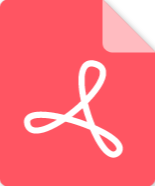 Crown-XLS202-pwr-sch维修电路图 手册.pdf
Crown-XLS202-pwr-sch维修电路图 手册.pdf