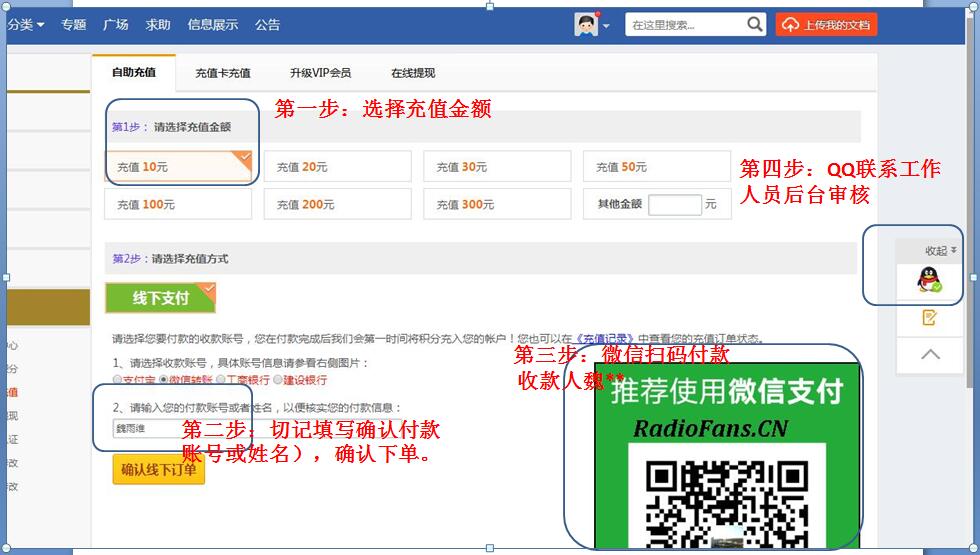《HarmanKardon-AVR100-avr-sm维修电路图 手册.pdf》由会员分享,可在线阅读,更多相关《HarmanKardon-AVR100-avr-sm维修电路图 手册.pdf(106页珍藏版)》请在收音机爱好者资料库上搜索。
1、RadioFans.CN 35 TECHNICAL SPECIFICATIONS Technical Specifications Audio Section Stereo Mode Continuous Average Power (FTC) 45 Watts per channel, 20Hz20kHz, 0.07% THD, both channels driven into 8 ohms Five-Channel Surround Modes Power Per Individual Channel Front L press it again to turn the unit off
2、. Note that the Power Indicator surrounding the switch 3 will turn green when the unit is on. 3 Power Indicator: This LED will illuminate in amber when the unit is in the Standby mode to signal that the unit is ready to be turned on. When the unit is in operation, the indicator will turn green. 4 He
3、adphone Jack:This jack may be used to listen to the AVR 100s output through a pair of headphones. Be certain that the headphones have a standard 1/4 stereo phone plug. Note that the main room speakers will automatically be turned off when the headphone jack is in use. 5 Bass Control:Turn this contro
4、l to modify the low-frequency output of the left/right channels by as much as 10dB.Set this control to a suitable position for your taste or room acoustics. 6 Treble Control:Turn this control to modify the high-frequency output of the left/right chan- nels by as much as 10dB.Set this control to a su
5、itable position for your taste or room acoustics. 7 Balance Control: Turn this control to change the relative volume for the front left/right channels. NOTE: For proper operation of the surround modes this control should be at the midpoint or “12 oclock” position. Front-Panel Controls 1 Main Power S
6、witch 2 System Power Control 3 Power Indicator 4 Headphone Jack 5 Bass Control 6 Treble Control 7 Balance Control 8 Video 3 Inputs 9 Sleep Button ) Tape Input Selector ! CD Input Selector DVD Input Selector # Video Input Selector $ 6-Channel Selector % AM/FM Button Tuning Selector & Preset Scan * Pr
7、eset Stations Selector ( Tuner Mode Dolby Digital Selector Dolby ProLogic Selector Dolby 3 Stereo Selector Hall Mode Selector Theater Mode Selector Test Tone Button Surround Off Mute Volume Control Delay Digital Input Selector Set Button Channel Trim Button 3 3Speaker Select Button 3 4Selector Butto
8、ns 3 5Information Display 3 6 Remote Sensor TAPESLEEPCDDVDVID 1VID 2VID 36 CH.AM/FMPRESET SCANFM MODEHALLTHEATERTEST TONESURR. OFFPRESETTUNING PhonesPower Mute RLMaxMinMaxMin BassTrebleBalance Volume SpeakerChannelDig. SelectDelay DIGITALPRO LOGIC3-STEREO Set VIDEO 3 VideoAudio RL DIGITAL COAX 9 )!#
9、$%&? 345678 1 2 (*? ? ? ? ? ? ? 3536 RadioFans.CN 8 6 FRONT PANEL CONTROLS Front-Panel Controls 8 Video 3 Inputs: These audio/video inputs may be used for temporary connection of video games, camcorders, digital still cameras or portable audio products.To select a source connected to these jacks, pr
10、ess the Vid 3 Input Selector #. 9 Sleep Button: Press this button to place the AVR in the sleep mode. Once the button is pressed, Information Display3 5 will show the time remaining before the unit will auto- matically go into the standby mode.To decrease the remaining time before the unit goes into
11、 standby, press the button again, and each press will decrease the time in the follow- ing order. ) Tape Selector: Press this button to select the device connected to the Tape In jacks h as the listening source. ! CD: Press this button to select the device connected to the CD Input jacks as the list
12、ening source. DVD Input Selector: Press this button to select the device connected to the DVD Input jacks as the listening and viewing source. #Video Input Selectors: Press one of these buttons to select a source connected to the rear panel Video inputs , or the front panel Video 3 input 8. $ 6-Chan
13、nel Direct Selector: Press this button to select the output of an optional, external 6-channel decoder connected to the 6-Ch Direct inputs a as the listening source. % AM/FM: Press this button to select the tuner as the AVR 100s input source.When it is first pressed the last station tuned will be he
14、ard. Press it again to change between AM and FM bands. Tuning Button: Press the left side of the button to tune lower frequency stations and the right side of the button to tune higher frequency stations.When a station with a strong signal is reached, the TUNED indicator N will illumi- nate in the I
15、nformation Display 3 5. To tune manually, tap the button lightly and note that the tuner will step up one frequency per button press.When the button is held for a few seconds you will note that the unit will quickly search the frequency band. Release it once the fast tuning starts and the tuner will
16、 automatically scan for the next station with an acceptable signal and then stop. & Preset Scan: Press this button to automat- ically scan through the stations that have been programmed in the AVR 100s memory.The tuner will play five seconds of each station before moving to the next preset station.T
17、o stop the scan when the desired station is heard, press the button again. (See pages 2425 for more information on the tuner memory system.) * Preset Stations Selector: Press this but- ton to select stations that have been entered into the preset memory. (See pages 2425 for more information on tuner
18、 programming.) (Tuner Mode: Press this button to select the stereo or mono mode for FM tuning. In the STEREO mode a Stereo indicator L will illu- minate in the information display, and stereo reception will be provided when stations are transmitting stereo signals. In the MONO mode the left and righ
19、t signals from stereo broadcasts will be mixed together. Select MONO for better reception of weak signals. Dolby Digital Selector: Press this button to select the Dolby Digital surround mode when lis- tening to a program that carries Dolby Digital information.(See pages 2124 for more informa- tion o
20、n surround modes and digital audio.) Dolby Pro Logic Selector: Press this button to select the Dolby Pro Logic surround mode when listening to an analog program that is encoded with surround-sound informa- tion. (See page 2123 for more information on surround modes.) Dolby 3 Stereo Selector: Press t
21、his but- ton to select the Dolby 3 Stereo listening mode. This mode is used primarily when a center channel speaker but no surround speakers, are installed. (See pages 22 for more information on surround modes.) Hall Mode Selector: Press this button to activate the Hall 1 mode as an alternative sur-
22、 round mode when stereo sources are in use. This mode provides the reverberant atmos- phere of a medium-sized concert hall. Theater Mode Selector: Press this button to activate the Theater mode as an alternate surround mode when stereo sources are in use. Test Tone Button: Press this button to begin
23、 the process of setting the AVR 100s out- put levels.When this button is pressed, a test tone will replace the listening source, and circu- late among the various output channels at a three second interval. The Information Display3 5will show the location of the chan- nel where the test tone noise s
24、hould be heard. (See pages 2224 for complete information on setting the output levels.) Surround Off: Press this button to turn off all surround processing and to listen to a pro- gram in traditional stereo from the left front and right front speakers only. Mute: Press this button to momentarily sil
- 配套讲稿:
如PPT文件的首页显示word图标,表示该PPT已包含配套word讲稿。双击word图标可打开word文档。
- 特殊限制:
部分文档作品中含有的国旗、国徽等图片,仅作为作品整体效果示例展示,禁止商用。设计者仅对作品中独创性部分享有著作权。
- 关 键 词:
- HarmanKardon-AVR100-avr-sm维修电路图 手册 HarmanKardon AVR100 avr sm 维修 电路图
 收音机爱好者资料库所有资源均是用户自行上传分享,仅供网友学习交流,未经上传用户书面授权,请勿作他用。
收音机爱好者资料库所有资源均是用户自行上传分享,仅供网友学习交流,未经上传用户书面授权,请勿作他用。
 HarmanKardon-AVR100-avr-sm维修电路图 手册.pdf
HarmanKardon-AVR100-avr-sm维修电路图 手册.pdf



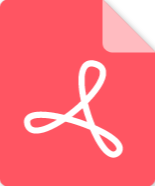 Crown-XLS202-pwr-sch维修电路图 手册.pdf
Crown-XLS202-pwr-sch维修电路图 手册.pdf