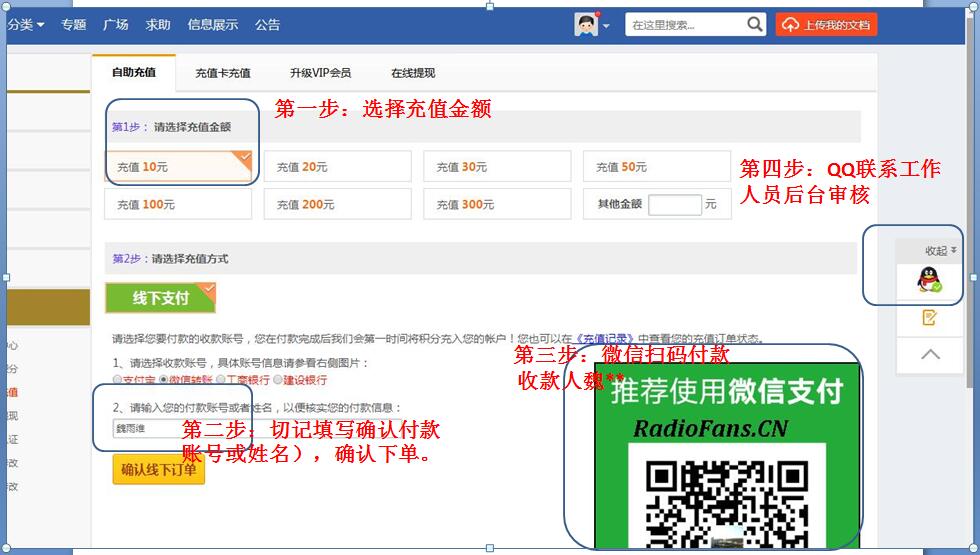Philips-DVD-712-722-Service-Manual电路原理图.pdf
Philips-DVD-712-722-Service-Manual电路原理图.pdf
《Philips-DVD-712-722-Service-Manual电路原理图.pdf》由会员分享,可在线阅读,更多相关《Philips-DVD-712-722-Service-Manual电路原理图.pdf(61页珍藏版)》请在收音机爱好者资料库上搜索。
1、Published by MW 0164 Service PaCE Printed in the Netherlands Subject to modification G013122 785 11210 Copyright 2001 Philips Consumer Electronics B.V. Eindhoven, The Netherlands.All rights reserved. No part of this publication may be reproduced, stored in aretrieval system or transmitted, in any fo
2、rm or by any means, electronic, mechanical,photocopying, or otherwise without the prior permission of Philips.DVD-Video Player DVD712-722DVD712 /001/021/051DVD722 /001/021/051CL 16532007_071.eps140201Contents Page1 Technical Specifications And ConnectionFacilities 22 Warnings, Laser Safety Instructi
3、ons And Notes 33 Directions For Use 64 Mechanical Instructions And Exploded Views 155 Diagnostic Software Descriptions AndTroubleshooting 206 Block and Wiring DiagramBlock Diagram 39Wiring Diagram 407 Electrical Diagrams And Print-Layouts Diagram PWBPower Supply 41 42-43A/V Board Video Control (Diag
4、ram A1) 44 46-49A/V Board Audio (Diagram A2) 45 46-49Display Panel (Diagram D) 50 51-53Bare Board Standby 54 548 Electrical Alignments 559 Circuit Descriptions And 55List Of Abbreviations 5810 Spare Part List 59Technical specificationsGB 2 DVD712-7221.1. Technical specifications22EnglishSpecificatio
5、nPLAYBACK SYSTEMDVD VideoVideo CD ) pause playback temporarily /frame-by-frame playbackREPEAT repeat chapter, track, title, discREPEAT (A-B) repeat a specific segmentSHUFFLE play tracks in random orderSCAN play the first 10 seconds ofeach track/chapter within a discPOWER B switches DVD ON or tostand
6、by-on mode0-9 numerical key pad select numbered items in amenuDISPLAY display bit rate indicator duringplaybackSYSTEM MENU access or remove players systemmenuT search forward* / next chapteror trackSUBTITLE subtitle language selectorANGLE select DVD camera angleZOOM enlarge video imageAUDIO audio la
7、nguage selector* Press key for about 2 secondsRemote Control7EnglishFunctional OverviewFUNCTIONAL OVERVIEWFront and Rear PanelsPLAYPREVSTOPNEXTSOUNDOPEN/ CLOSE PAUSESTANDBY-ONDVD/VIDEO CD/CD PLAYERbySTANDBY-ON switches the player to Standby mode or ONDISPLAY shows the current status of the playerT N
8、EXT goes to next chapter or trackB PLAY starts playbackSOUND selects Stereo, Dolby Surround or3D Sound (TruSurround)/ OPEN/CLOSE opens/closes the disc trayDisc Tray; PAUSE interrupts playbackS PREV goes to previous chapter or track9 STOP stops playbackCOAXIALDIGITAL AUDIO OUTPCM-MPEG2-Dolby Digital-
9、DTSTV OUTLR (CVBS)VIDEO OUTAUDIO OUT S-VIDEO OUT(Y/C)SUBW.OPT OUTMAINS (AC Power) connect to power sourceCOAXIAL (Digital audio out) connect to digital (coaxial) audio equipmentOPT OUT (Digital audio out) connect to digital (optical) audio equipmentSUBW. (Subwoofer) connect to an active subwooferS-V
10、IDEO OUT (Y/C) connect to a TV with S-Video (Y/C) inputsTV OUT VIDEO OUT connect to a TV with SCART(CVBS) VIDEO OUT connect to a TVwith CVBS video inputsAUDIO OUT (Left/Right) connect to an amplifier, receiver or stereosystemCaution: Do not touch the inner pins of the jacks on the rear panel connect
11、ors. Electrostatic discharge maycause permanent damage to the unit.DirectionsForUseGB8DVD712-7223.10EnglishNote: If the audio format of the digital output does not match thecapabilities of your receiver, the receiver will produce a strong,distorted sound or no sound at all. Six Channel Digital Surro
12、und Sound via digital connectioncan only be obtained if your receiver is equipped with a DigitalMulti-channel decoder. To see the selected audio format of the current DVD in theStatus Window, press SYSTEM MENU.NTSC/PAL SettingsYou can switch the NTSC/PAL setting of the DVD player tomatch the video s
13、ignal of your TV. This setting only affectsthe televisions on-screen display that shows the stop andsetup modes. You may select either NTSC or PAL. Tochange the DVD player setting to PAL or NTSC, follow thesteps below.1 Unplug the DVD player from the mains.2 Press and hold 9 and T, on the front of t
14、he DVD player.While holding 9 and T, plug in the mains.3 After PAL or NTSC appears on the display of the DVDplayer, release 9 and T at the same time. The PAL orNTSC indicator that appears on the display indicates thecurrent setting.4 To change the setting, press T within three seconds. Thenew settin
15、g (PAL or NTSC) will appear on the display.NTSC/PAL ConversionThis player is equipped with a NTSC/PAL conversionfeature to convert the video output of the disc to matchyour TV system. The conversions supported are as below:NTSC PAL NTSCNotSupported PAL PALNTSC PAL NTSCNTSC PAL PALDisc Output formatT
16、ypeDVDVCDNTSCFormat Selected modePALNTSCPALNTSC PAL AUTO1 In the Preference Menu, select TV System.2 Press 3 or 4 to select PAL, NTSC or AUTO.Notes: AUTO can only be selected when using a TV that has boththe NTSC and PAL systems. This is applicable for CVBS output on cinch and SCART only Slight pict
17、ure distortions may occur due to this conversion.This is normal. Thus, the AUTO format is most suitable for thebest picture quality.General ExplanationAbout this manualThis manual gives the basic instructions for operating theDVD player. Some DVDs require specific operation orallow only limited oper
18、ation during playback which may notrespond to all operating commands. When this occurs, thesymbol appears on the TV screen, indicating that theoperation is not permitted by the player or the disc.Remote control operation Unless stated, all operations can be carried out with theremote control. Always
19、 point the remote control directly atthe player, making sure there are no obstructions in thepath of the infrared beam.Corresponding keys on the front panel of the player canalso be used.Menu bar operation A number of operations can be carried out via the menubar on the screen. The menu bar can be a
20、ccessed bypressing the cursor keys on the remote control. Pressing SYSTEM MENU while the menu bar is displayedwill clear the menu bar from the screen. The selected item will be highlighted and the appropriatecursor keys to operate will be displayed below the icon. The symbols indicate more items are
21、 available atthe left/right of the menu bar. Press 1 or 2 to select theseitems.PREPARATION9EnglishPreparationGeneral Notes Depending on your TV and other equipment you wish toconnect, there are various ways you could connect theplayer. Use only one of the connections described below. Please refer to
22、 the manuals of your TV, VCR, Stereo Systemor other devices as necessary to make the bestconnections. For better sound reproduction, connect the players audioout jacks to the audio in jacks of your amplifier, receiver,stereo or A/V equipment. See Connecting to OptionalEquipment.Caution: Make sure th
23、e DVD player is connected directlyto the TV. Set the TV to the correct video inputchannel. Do not connect the players audio out jack tothe phono in jack of your audio system. Do not connect your DVD-player via your VCR.The DVD image could be distorted by the copyprotection system.Connecting to a TV
24、Make one of the following connections, depending on thecapabilities of your existing equipment.1 Connect the SCART to the corresponding connector onthe TV using the SCART cable supplied (Z).If your TV is not equipped with a SCART you can selectone of the following alterative connections:S-Video (Y/C
- 配套讲稿:
如PPT文件的首页显示word图标,表示该PPT已包含配套word讲稿。双击word图标可打开word文档。
- 特殊限制:
部分文档作品中含有的国旗、国徽等图片,仅作为作品整体效果示例展示,禁止商用。设计者仅对作品中独创性部分享有著作权。
- 关 键 词:
- PhilipsDVD712722ServiceManual 电路 原理图
 收音机爱好者资料库所有资源均是用户自行上传分享,仅供网友学习交流,未经上传用户书面授权,请勿作他用。
收音机爱好者资料库所有资源均是用户自行上传分享,仅供网友学习交流,未经上传用户书面授权,请勿作他用。



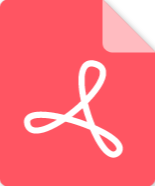 Marshall-9100-62-02-Schematic电路原理图.pdf
Marshall-9100-62-02-Schematic电路原理图.pdf
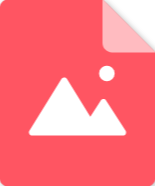 BRAUN 239GW电路原理图.jpg
BRAUN 239GW电路原理图.jpg