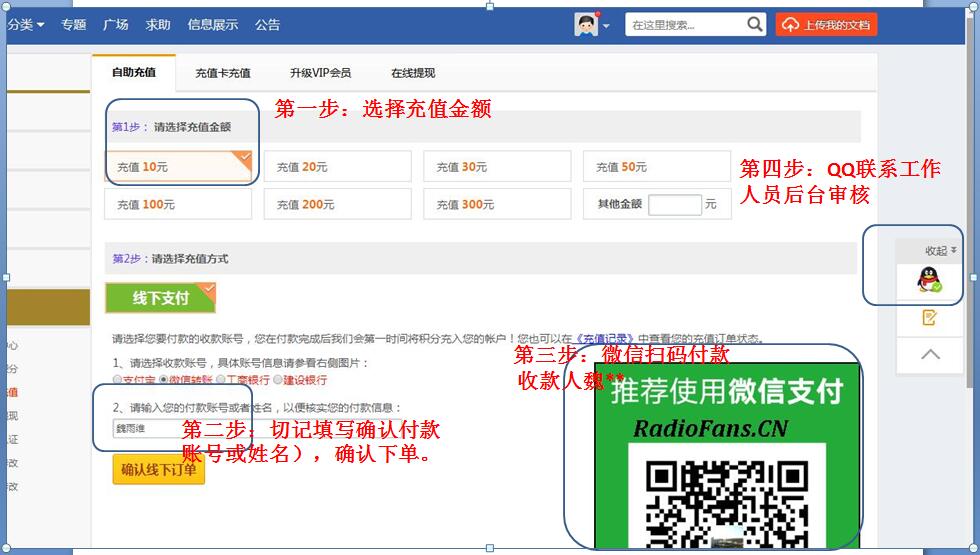Philips-HDD-082-Service-Manual电路原理图.pdf
Philips-HDD-082-Service-Manual电路原理图.pdf
《Philips-HDD-082-Service-Manual电路原理图.pdf》由会员分享,可在线阅读,更多相关《Philips-HDD-082-Service-Manual电路原理图.pdf(31页珍藏版)》请在收音机爱好者资料库上搜索。
1、Micro Audio Jukebox HDD084/HDD085/HDD082/HDD086 All Versions 3141 785 30487 Version 1.7 TABLE OF CONTENTS ChapterTechnical Specification and Service hints.1 Safety Instructions2 Instructions for Use. 3 Mechanical Instructions. 4 Exploded view and Service parts list. 5 Factory Service Mode testing 6
2、Overall Block diagram. 7 Overall Electrical diagram. 8 Component layout 9 Revision list10Service Manual Copyright 2005 Philips Consumer Electronics B.V. Eindhoven, The Netherlands All rights reserved. No part of this publication may by reproduced, stored in a retrieval system or transmitted, in any
3、form or by any means, electronics, mechanical, photocopying, or otherwise without the prior permission of Philips 1.0 TECHNICAL SPECIFICATION and SERVICE HINTS General Dimensions (WxLx H) : 53 x 86 x 16.7 mm (2.1 x 3.4 x 0.7 inches) Weight : 78 g (2.8 oz) Output power : 2 x 5 mW (16 ohm) Frequency r
4、esponse : 20-20 000 Hz Equalizer : 5 band DSP controlled Hard disk : 1,0” micro HDD Capacity : 3GB Display : Black/White : 96 x 64 pixels Backlight : White Led Battery : 640 mAh Li-ion internal rechargeable battery Battery life time: 9hr File transfer rate using USB : 800kbyte/s Battery charging cur
5、rent 320 -420mA Maximum charging time : 4hrs Battery cutoff voltage: 3.4V Connections: Stereo headphone Mini USB (B-type) DC charger input Battery level detection Detection Level Typ. 4-step to 3-step voltage 3.95V 3-step to 2-step voltage 3,8V 2-step to 1-step voltage 3,7V Force Power Off voltage 3
6、,4V Current consumption DC-IN SUPPLY (3.8V) Battery Charging Current 370mA typ. BATT. SUPPLY (3.4V) Power Off 75 dB THD (1kHz) : 0,5% - 1.0% Left-Right Channel Separation : 40dB typ. Left-Right Channel Balance : 0,5dB Supported playback format MP3 : 8 - 320 Kbps and VBR WMA : 32 - 192 Kbps Sample ra
7、tes : 8, 11.025, 16, 22.050 32, 44.1, 48 ID3-tag support : Yes PC Connectivity : USB File Transfer For HDD084 via Windows Media Player 9 or 10 for music playback or Windows Explorer for general data (music playback disabled) For HDD082/HDD085/HDD086 via Windows Media Player 10 for music playback or
8、Windows Explorer for general data (music playback disabled) Firmware and software upgrades For HDD084 1. Download the latest version of the Device Manager application from http:/ You may need to enter your language preference and the model number e.g.hdd084, to access the Device Manager application
9、upgrade file. 2. Double click the downloaded execution file to start the installation of the Device Manager. 3. Once the installation is completed, connect the GoGear to the power supply with the AC/DC adapter. 4. Launch the Device Manager at Start-Programs-Philips GoGear HDD-Philips GoGear HDD on y
10、our PC 5. A dialogue box will pop up; click Upgrade to start the upgrading of the firmware. (Please do not disconnect the jukebox during the upgrading process as this interruption may damage the firmware!) 6. Follow all screen instructions to complete the firmware upgrade. 7. The Device Manager will
11、 close automatically once the success message is displayed. Close all opened application and then safely remove your GoGear micro jukebox by clicking on the icon in your task tray bar. When prompted, “The USB Mass Storage Device can now be safely removed from the system”, click OK and unplug your mi
12、cro jukebox. 1.0 TECHNICAL SPECIFICATION and SERVICE HINTS 8. Once the GoGear micro jukebox is disconnected from the computer, the display will show “Firmware Upgrading” for a couple of seconds and then start up as usual. If the message does not disappear after 2 minutes, do a soft reset by pressing
13、 and holding the key and the volume + key for a couple of seconds. For HDD085/HDD082 1. Download the latest version of the Device Manager application from http:/ You may need to enter your language preference and the model number e.g. hdd085, to access the Device Manager application upgrade file. 2.
14、 Double click the downloaded execution file to start the installation of the Device Manager. 3. Connect the GoGear to the power supply with the AC/DC adapter and to the computer with the provided USB cable. Make sure that Windows Media Player along with any other applications are closed. 4. Launch t
15、he Philips Device Manager by double clicking the Device Manager icon at the task bar on your computer. 5. The Philips Device Manager will detect the connection of your GoGear and the application will automatically check on the server to see if an update is available and prompt user to download the u
16、pdated firmware. Click YES to start the downloading. 6. A status bar will show the downloading progress of the firmware. Once the downloading is complete the application will prompt you to install the update onto your GoGear. Click YES to confirm7. The application will show the status of updating an
17、d at the end you need to click OK to complete the update. (Please do not disconnect the jukebox during the upgrading process as this interruption may damage the firmware!)8. Once the success message is displayed. Close Device Manager and all opened application and unplug your GoGear. Service Hints R
- 配套讲稿:
如PPT文件的首页显示word图标,表示该PPT已包含配套word讲稿。双击word图标可打开word文档。
- 特殊限制:
部分文档作品中含有的国旗、国徽等图片,仅作为作品整体效果示例展示,禁止商用。设计者仅对作品中独创性部分享有著作权。
- 关 键 词:
- PhilipsHDD082ServiceManual 电路 原理图
 收音机爱好者资料库所有资源均是用户自行上传分享,仅供网友学习交流,未经上传用户书面授权,请勿作他用。
收音机爱好者资料库所有资源均是用户自行上传分享,仅供网友学习交流,未经上传用户书面授权,请勿作他用。



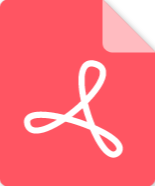 Marshall-9100-62-02-Schematic电路原理图.pdf
Marshall-9100-62-02-Schematic电路原理图.pdf