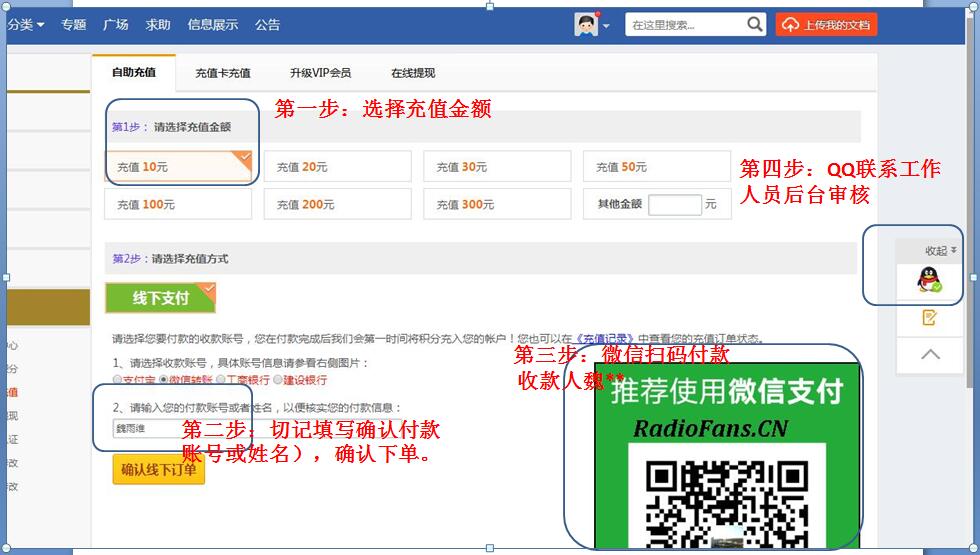Denon-AVRX1010-avr-sm维修电路原理图.pdf
Denon-AVRX1010-avr-sm维修电路原理图.pdf
《Denon-AVRX1010-avr-sm维修电路原理图.pdf》由会员分享,可在线阅读,更多相关《Denon-AVRX1010-avr-sm维修电路原理图.pdf(167页珍藏版)》请在收音机爱好者资料库上搜索。
1、START:|qzT7t3cIXfGvpSN6RPbAWw=|SEbVp1llkjf/ddOIdQCU/1/9XgnNoO2lk3dpwYeRCWI=|RtRIz5LbaS+BXuKmvA5tJg=|:ENDD&M Holdings Inc.SERVICE MANUALeeMODELJPE3E2E1EKEAE1CE1KAVR-E300PAVR-X1000PPPPAVR-X1010PINTEGRATED NETWORK AV RECEIVERVer. 1 Some illustrations using in this service manual are slightly different
2、from the actual set. Please use this service manual with referring to the operating instructions without fail. For purposes of improvement, specifications and design are subject to change without notice.RadioFans.CN 收音机爱 好者资料库2CONTENTSABOUT THIS MANUAL .3What you can do with this manual .3Using Adob
3、e Reader (Windows version) .4SAFETY PRECAUTIONS .6NOTE FOR SCHEMATIC DIAGRAM .7NOTE FOR PARTS LIST .7TECHNICAL SPECIFICATIONS .8DIMENSION .8CAUTION IN SERVICING .10Initializing INTEGRATED NETWORK AV RECEIVER .10Service Jig .10DISASSEMBLY .111. FRONT PANEL ASSY .132. DIGITAL PCB ASSY .143. RADIATOR A
4、SSY .154. SMPS PCB .165. REGULATOR PCB .166. TRANS POWER .16SPECIAL MODE .17Special mode setting button ( for E300 model) .17SPECIAL MODE .18Special mode setting button ( for X1000E3 model) .18SPECIAL MODE .19Special mode setting button ( for E2 , E1C model) .191. com/DSP Version display mode .202.
5、Errors checking mode (Displaying the protection history) .233. Remote ID Setup mode .25BLOCK DIAGRAM .29WHEN THE MICROPROCESSOR IS REPLACED WITH A NEW ONE .43PROCEDURE FOR UPGRADING THE VERSION OF THE FIRMWARE .431. How to update by DFW .432. How to update by DPMS .473. How to update by USB Memory .
6、54ADJUSTMENT .63SURROUND MODES AND PARAMETERS .64TROUBLE SHOOTING .671. POWER .672. Analog video .683. HDMI/DVI .694. AUDIO .715. Network/USB .746. SMPS .76CLOCK FLOW & WAVE FORM IN DIGITAL BLOCK .80LEVEL DIAGRAM .81WIRING DIA-GRAM .85PRINTED WIRING BOARDS .86SCHEMATIC DIAGRAMS (1/18) .92FRONT PART(
7、for E300) .92FRONT PART(for X1000) .93REGULATOR PART .94SMPS UNIT .95MAIN PART .96ADV3002 PART .97HDMI PART .98DIGITAL SUPPLY PART .99MCU PART .100MCU_LEVEL_DHG PART .101DIR PART .102DSP PART .103MAIN DAC PART .104DM860_NETWORK PART .105ETHERNET_PHY PART(1/2) .106ETHERNET_PHY PART(2/2) .107FRONT HDM
8、I PART.108AUDIO PART .109VIDEO PART .109EXPLODED VIEW (for AVRE300) .110EXPLODED VIEW (for AVRX1000) .111PARTS LIST OF EXPLODED VIEW .112PACKING VIEW .113PARTS LIST OF PACKING & ACCESSORIES .113SEMICONDUCTORS .1141. ICs .1142. FL DISPLAY .146RadioFans.CN 收音机爱 好者资料库3ABOUT THIS MANUALRead the followin
9、g information before using the service manual.What you can do with this manualSearch for a Ref. No. (phrase)(Ctrl+Shift+F)You can use the search function in Acrobat Reader to search for a Ref. No. in schematic diagrams, printed wiring board diagrams, block diagrams, and parts lists.1.Press Ctrl+Shif
10、t+F on the keyboard. The Search window appears.2.Enter the Ref. No. you want to search for in the Search window, and then click the Search button.A list of search results appears.3.Click an item on the list. The screen jumps to the page for that item, and the search phrase is displayed.CtrlShiftFJum
11、p to the target of a schematic diagram connectorClick the Ref. No. of the target connector in the red box around a schematic diagram connector.The screen jumps to the target connector. Page magnification stays the same as before the jump.4Using Adobe Reader (Windows version) PropertiesClick this but
12、ton and check that the printer is set to a suitable paper size. PagetoprintSelect the following checkbox.More Options : Current View PageSizing&HandlingSelect the following checkbox.Size / SizeOptions : FitAdd notes to this data (Sign)The Sign function lets you add notes to the data in this manual.S
13、ave the file once you have finished adding notes.Example using Adobe Reader XOn the View menu, click Sign. The Sign pane appears.Example using Adobe Reader 9On the Document menu, click Sign. Magnify schematic / printed wiring board diagrams - 1(Ctrl+Space, mouse operation)Press Ctrl+Space on the key
14、board and drag the mouse to select the area you want to view. The selected area is magnified. When you want to move the area shown, hold down Space and drag the mouse. When you want to show a full page view, press Ctrl+0 on the keyboard.CtrlSpace0PrintamagnifiedpartofthemanualThe Properties dialog b
15、ox and functions will vary depending on your printer.1. Drag the mouse to magnify the part you want to print.2. On the File menu, click Print.3. Configure the following settings in the Print dialog box.4. Click the Print button to start printing.5Magnify schematic / printed wiring board diagrams - 2
16、(Pan & Zoom function)The Pan & Zoom function lets you see which part of a magnified diagram is being shown in a separate window.Example using Adobe Reader XOn the View menu, point to Zoom, and then click Pan & Zoom. The Pan & Zoom window appears on the screen.Example using Adobe Reader 9On the Tools
17、 menu, point to Select & Zoom, and then click Pan & Zoom Window.Magnify schematic / printed wiring board diagrams - 3(Loupe Tool function)The Loupe Tool function lets you magnify a specific part of a diagram in a separate window.Example using Adobe Reader XOn the View menu, point to Zoom, and then c
18、lick Loupe Tool. The Loupe Tool window appears on the screen.Example using Adobe Reader 9On the Tools menu, point to Select & Zoom, and then click Loupe Tool Window.6SAFETY PRECAUTIONSThe following items should be checked for continued protection of the customer and the service technician.leakage cu
19、rrent checkBefore returning the set to the customer, be sure to carry out either (1) a leakage current check or (2) a line to chassis resistance check. If the leakage current exceeds 0.5 milliamps, or if the resistance from chassis to either side of the power cord is less than 460 kohms, the set is
20、defective. Be sure to test for leakage current with the AC plug in both polarities, in addition, when the sets power is in each state (on, off and standby mode), if applicable.CAUTION Please heed the following cautions and instructions during servicing and inspection. Heed the cautions!Cautions whic
21、h are delicate in particular for servicing are labeled on the cabinets, the parts and the chassis, etc. Be sure to heed these cautions and the cautions described in the handling instructions. Cautions concerning electric shock!(1) An AC voltage is impressed on this set, so if you touch internal meta
22、l parts when the set is energized, you may get an electric shock. Avoid getting an electric shock, by using an isolating transformer and wearing gloves when servicing while the set is energized, or by unplugging the power cord when replacing parts, for example.(2) There are high voltage parts inside
23、. Handle with extra care when the set is energized. Caution concerning disassembly and assembly!Through great care is taken when parts were manufactured from sheet metal, there may be burrs on the edges of parts. The burrs could cause injury if fingers are moved across them in some rare cases. Wear
24、gloves to protect your hands. Use only designated parts!The sets parts have specific safety properties (fire resistance, voltage resistance, etc.). Be sure to use parts which have the same properties for replacement. The burrs have the same properties. In particular, for the important safety parts t
25、hat are indicated by the z mark on schematic diagrams and parts lists, be sure to use the designated parts. Be sure to mount parts and arrange the wires as they were originally placed!For safety seasons, some parts use tapes, tubes or other insulating materials, and some parts are mounted away from
- 配套讲稿:
如PPT文件的首页显示word图标,表示该PPT已包含配套word讲稿。双击word图标可打开word文档。
- 特殊限制:
部分文档作品中含有的国旗、国徽等图片,仅作为作品整体效果示例展示,禁止商用。设计者仅对作品中独创性部分享有著作权。
- 关 键 词:
- Denon AVRX1010 avr sm 维修 电路 原理图
 收音机爱好者资料库所有资源均是用户自行上传分享,仅供网友学习交流,未经上传用户书面授权,请勿作他用。
收音机爱好者资料库所有资源均是用户自行上传分享,仅供网友学习交流,未经上传用户书面授权,请勿作他用。



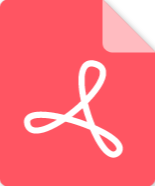 Marshall-9100-62-02-Schematic电路原理图.pdf
Marshall-9100-62-02-Schematic电路原理图.pdf