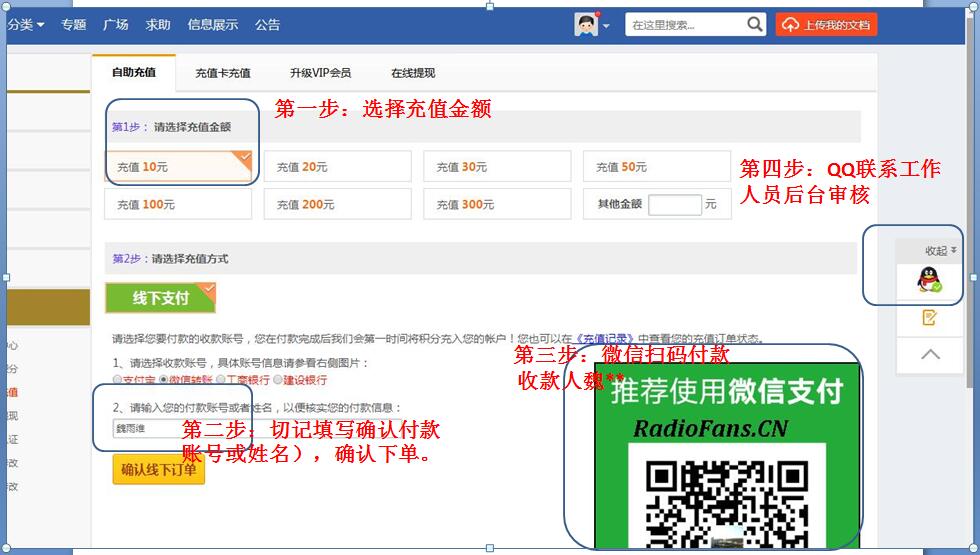HarmanKardon-AVR171_230-avr-sm维修电路原理图.pdf
HarmanKardon-AVR171_230-avr-sm维修电路原理图.pdf
《HarmanKardon-AVR171_230-avr-sm维修电路原理图.pdf》由会员分享,可在线阅读,更多相关《HarmanKardon-AVR171_230-avr-sm维修电路原理图.pdf(174页珍藏版)》请在收音机爱好者资料库上搜索。
1、Harman Kardon Service ManualAVR 171/230 7.2 CHANNEL 100 Watt per channel A/V RECEIVER Released EU2013 Harman Consumer Group, Inc. Rev ?.1, 03/2016 8500 Balboa Boulevard Northridge, California 91329 CONTENTS EXPLODED VIEW AND PARTS 14 PARTS LIST 15 BIAS ADJUSTMENT 49 SEMICONDUCTOR PINOUTS 50 PCB DRAW
2、INGS 149 BLOCK DIAGRAMS 159 WIRING DIAGRAM 161 SCHEMATIC DIAGRAMS 162 FRONT PANEL CONTROLS 3 REAR PANEL CONNECTORS 5 REMOTE CONTROL FUNCTIONS 7 PROCESSOR RESET 9 TROUBLESHOOTING 10 SPECIFICATIONS 11 PACKAGE DRAWING 12 DISASSEMBLY 13 RadioFans.CN 收音机爱 好者资料库Audio/video receiverAVR 1710, AVR 171, AVR 1
3、71/230C AVR 1610, AVR 161, AVR 161/230COwners ManualHarman KardonAVR 171 Service ManualPage 2 of 174RadioFans.CN 收音机爱 好者资料库AVRFront-Panel ControlsFront-Panel Controlspower IndicatorFront-panel displayVolume knobSet buttonIr Sensorpower buttonleft/right buttonsheadphone Jack/ ezSet/eq Mic InputAudio
4、Input buttonSurround Modes Select buttonsSurround Mode category buttonup/down buttons/ tuning buttonsuSb porttuning Mode button (AVr 1710/AVr 1610)/rdS button (AVr 171/AVr 161)channel Volume Adjust buttonSource Select buttons4Harman KardonAVR 171 Service ManualPage 3 of 174EnglishAVRFront-Panel Cont
5、rolsFront-Panel Controls, continuedPower indicator/Power button: the AVr has three different power modes:off (power indicator glows solid amber): the off mode minimizes energy consumption when youre not using the AVr. when the AVr is off, it will not automatically turn on or play audio in response t
6、o an Airplay stream from a networked device (AVr 1710/AVr 171 only). when the AVr is off, pressing the power button turns it on. to turn the AVr off when it is on, press the power button for more than three seconds. the Front-panel display will indicate “Your device is switched off” for two seconds,
7、 then will switch off. note: You can use the System Setup menu to set the AVr to automatically enter the off mode after it has been in the Sleep mode for a certain period of time. See System Settings, on page 34.Sleep (power indicator glows solid amber and front-panel display indicates “device sleep
8、”): the Sleep mode powers-down some of the AVrs circuitry, but allows the AVr to automatically turn on and play audio in response to an Airplay or dlnA dMr stream from a networked device (AVr 1710/AVr 171 only). when the AVr is in Sleep, pressing the power button turns it on. to put the AVr into Sle
9、ep when it is on, press the power button for less than three seconds. the front-panel display will indicate “device sleep” while the AVr is in the Sleep mode. note: the AVr will automatically enter the Sleep mode after 30 minutes of no audio signal or user control input , unless uSb, ipod, home netw
10、ork, vtuner, Airplay, or dlnA dMr is active. In these cases, the AVr will automatically enter the Sleep mode after the number of hours set in the Auto power off system setting. See System Settings, on page 34.On (power indicator glows solid white): when the AVr is on it is fully operational.Headphon
11、e jack/EzSet/EQ Mic input: connect a 1/4” stereo headphone plug to this jack for private listening. this jack is also used to connect the supplied microphone for the ezSet/eq setup procedure described in Configure the AVR For Your Speakers, on page 22.Tuning Mode button (AVR 1710/AVR 1610 only): pre
12、ss this button to toggle the radio between the manual (one frequency step at a time) and automatic (seeks frequencies with acceptable signal strength) FM tuning mode. the button also toggles the radio between stereo and mono modes when an FM station is tuned in.RDS button (AVR 171/AVR 161 only): whe
13、n listening to an FM radio station that broadcasts rdS information, this button activates the various rdS functions.USB port: the uSb port can be used to play audio files from an Apple ioS device connected to the port, and can also be used to play Mp3 and wMA audio files from a uSb device inserted i
14、nto the port. Insert the connector or device into the uSb port oriented so it fits all the way into the port. You may insert or remove the connector or device at any time there is no installation or ejection procedure.You can also use the uSb port to perform firmware upgrades. If an upgrade for the
15、AVrs operating system is released in the future, you will be able to download it to the AVr using this port. complete instructions will be provided at that time.IMPORTANT: Do not connect a PC or other USB host/controller to this port, or you may damage both the AVR and the other device. Channel Volu
16、me Adjust button: press this button to activate the individual channel level adjustment. After pressing this button, use the up/down buttons/tuning buttons to select the channel for adjustment and use theleft/right buttons to adjust the channels level.Audio Input button: press this button to change
17、the audio input connection for the current source. use the left/right buttons to cycle through the available input connections, and press the Set button to assign the currently-displayed connection to the source. IR sensor: this sensor receives infrared (Ir) commands from the remote control. Make su
18、re that the sensor is not blocked.Set button: press this button to select the currently highlighted menu item.Left/Right buttons: use these buttons to navigate the AVrs menus.Front-panel display: Various messages appear on this two-line display in response to commands and changes in the incoming sig
19、nal. In normal operation, the current source name appears on the upper line, while the active surround mode is displayed on the lower line. when the on-screen display menu system (oSd) is in use, the current menu settings appear.Up/Down buttons/Tuning buttons: use these buttons to navigate the AVrs
20、menus. when the radio is the active source, use these buttons to tune stations according to the setting of the tuning Mode button (see above).Surround Mode Category button: press this button to select a surround-sound category. each press changes the surround-mode category: Auto Select, Virtual, Ste
21、reo, hArMAn nSp, Movie, Music and Video game. to change the specific surround-sound mode within the category, use the Surround Mode Select buttons. See Audio Processing and Surround Sound, on page 29, for more information about surround modes.Surround Mode Select buttons: After you have selected the
22、 desired surround-mode category, press these buttons to select a specific mode within the category, such as to change from dolby pro logic II Movie mode to dtS neo:6 cinema mode. Surround mode availability depends on the nature of the source input signal, i.e., digital versus analog, and the number
23、of channels encoded within the signal.Source Select buttons: press these buttons to select the active source.Volume knob: turn this knob to raise or lower the volume.5Harman KardonAVR 171 Service ManualPage 4 of 174AVRRear-Panel Connectors6Rear-Panel ConnectorshdMI/Mhl Input connectorhdMI Input conn
24、ectorspower cord (AVr 1710)hdMI output connectorsAnalog Video connectorsAVR 1710/AVR 171Subwoofer pre-out connectorsradio Antenna connectorsdigital Audio connectorsFan VentsSpeaker connectorsnetwork connectorAc Input connector (AVr 171)Ir and trigger connectorsAnalog Audio connectorshdMI/Mhl Input c
25、onnectorhdMI Input connectorspower cord (AVr 1610)hdMI output connectorAnalog Video connectorsAVR 1610/AVR 161Subwoofer pre-out connectorradio Antenna connectorsdigital Audio connectorsSpeaker connectorsnetwork connectorAc Input connector (AVr 161)Ir and trigger connectorsAnalog Audio connectorsHarm
- 配套讲稿:
如PPT文件的首页显示word图标,表示该PPT已包含配套word讲稿。双击word图标可打开word文档。
- 特殊限制:
部分文档作品中含有的国旗、国徽等图片,仅作为作品整体效果示例展示,禁止商用。设计者仅对作品中独创性部分享有著作权。
- 关 键 词:
- HarmanKardon AVR171_230 avr sm 维修 电路 原理图
 收音机爱好者资料库所有资源均是用户自行上传分享,仅供网友学习交流,未经上传用户书面授权,请勿作他用。
收音机爱好者资料库所有资源均是用户自行上传分享,仅供网友学习交流,未经上传用户书面授权,请勿作他用。



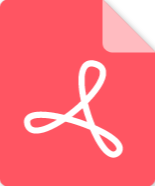 Marshall-9100-62-02-Schematic电路原理图.pdf
Marshall-9100-62-02-Schematic电路原理图.pdf