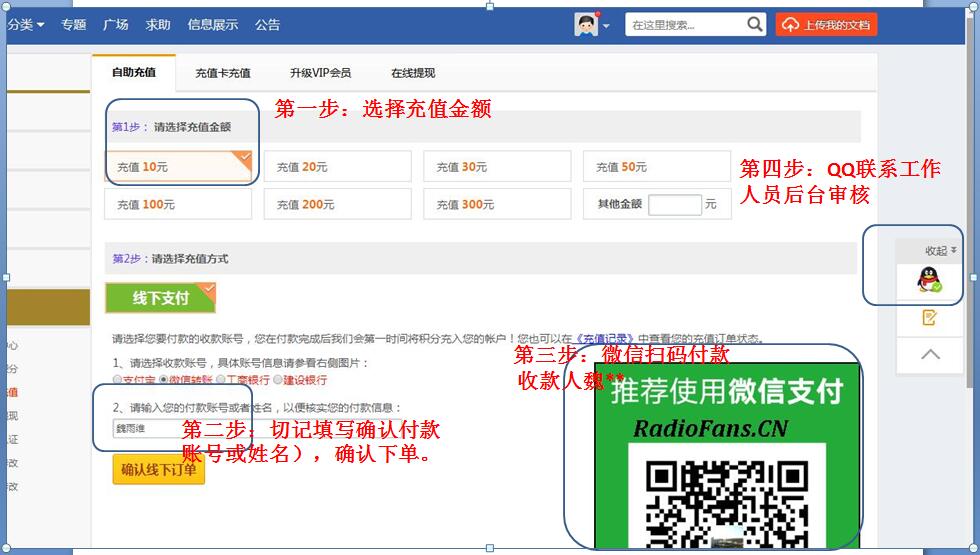Denon-HDMIDiagnostics-guide维修电路原理图.pdf
Denon-HDMIDiagnostics-guide维修电路原理图.pdf
《Denon-HDMIDiagnostics-guide维修电路原理图.pdf》由会员分享,可在线阅读,更多相关《Denon-HDMIDiagnostics-guide维修电路原理图.pdf(41页珍藏版)》请在收音机爱好者资料库上搜索。
1、.HDMI Diagnostics and TroubleshootingIntroductionHow to operateCable TestLimit modeLog & EDIDTroubleshooting RadioFans.CN 收音机爱 好者资料库IntroductionHDMI Diagnostics and Troubleshooting4Compatible Models4How to operateHow to operate5Starting HDMI DIAGNOSTICS Mode5HDMI DIAGNOSTICS Menu6To exit HDMI DIAGNO
2、STICS Mode7Initialization8Reset option in HDMI DIAGNOSTICS mode8Factory Reset mode8Customer Support9For US & Canada9For Europe9For the other region9Cable TestProcedure10Test Item & Test Result11Limit modeLimit Mode Menu12Source Selection12Setting13Max Resolution13HDCP2.2 / HDR / Deep Color / Dolby V
3、ision / DTS:X / Dolby Atmos / PCM 2ch only14Reset14Procedure (Max Resolution)15Tips for Limit Mode Setup172 Max Resolution173 HDCP 2.2174 HDR175 Deep Color176 Dolby Vision177 DTS:X188 Dolby Atmos189 PCM 2ch only18IntroductionHow to operateCable TestLimit modeLog & EDIDTroubleshooting2RadioFans.CN 收音
4、机爱 好者资料库Log & EDIDProcedure19TroubleshootingTrouble shooting Guide for HDMI Diagnostics (Video Test, Audio Test, Auto Test)20Video Flow V1-0122Video Flow V1-02/06/1023Video Flow V1-03/04/05/08/0925Video Flow V1-0726Video Flow V2-01/05 V3-01/0527Video Flow V2-02/03/04/06 V3-02/03/04/0628Audio Flow A1
5、-0130Audio Flow A1-0231Audio Flow A1-0332Audio/video Flow Other33Other Video Case134Other Video Case237Other Audio Case138Other Audio Case239Appendix40IntroductionHow to operateCable TestLimit modeLog & EDIDTroubleshooting3HDMI Diagnostics and TroubleshootingThe objective of this guide is provide su
6、pport for users experiencing HDMIconnectivity issues.This guide should be used in combination with the AV Receivers HDMIDIAGNOSTICS feature.1The HDMI diagnostics feature is used to correct the followingissues.0No picture from connected TV.0No audio from the AV Receiver (Speaker)0Intermittent picture
7、 or artifact (video snow, dots on the top of the picture)0Intermittent audio or noise.2How to use.0If the issues mentioned in 1 occur, press the button on the front panel ofthe AV receiver to enter HDMI DIAGNOSTICS mode.0Use the buttons on the front panel or the included remote control tooperate the
8、 HDMI DIAGNOSTICS function.0Follow the guidance displayed in the front display to resolve issues usingAuto Test in HDMI DIAGNOSTICS.0Video Test and Audio Test in HDMI DIAGNOSTICS can be used toperform various tests manually according to the displayed error code.3What can be done with this feature?0F
9、ind issues with the AV Receivers hardware (Self diagnostics)0Find issues with external equipment and settings.0Find issues with HDMI cable capabilities and connection.0Restrict EDID or HDCP on the AV receiver to resolve issues caused byincompatibility with the AV receiver.NOTE0 The HDMI DIAGNOSTICS
10、feature is a tool to help troubleshoot and solve common HDMIissues. It is not guaranteed to fix all issues.0 This feature is for people with knowledge about HDMI and Audio Video equipment.Compatible ModelsThe following Denon AV Receiver products support the HDMI Diagnostics feature.ProductsAVR-S730H
11、AVR-S930HAVR-X1400HAVR-X2400HIntroductionHow to operateCable TestLimit modeLog & EDIDTroubleshooting4How to operateStarting HDMI DIAGNOSTICS Mode1Turn on the AV Receiver.If a malfunction occurs, HDMI DIAGNOSTICS mode can be started withoutturning off the power.2Press and hold the main units buttons
12、A and B at least 3seconds until HDMI DIAGNOSTICS appears on the front paneldisplay.ModelButton AButton BAVR-S730HAVR-S930HAVR-X1400HAVR-X2400HZONE2SOURCETUNERPRESET CH -0Front panel display sample (e.g. AVR-X2400H)HDMI DIAGNOSTICS0 HDMI DIAGNOSTICS mode cannot be entered from the Setup Menu or Setup
13、Assistant. Close the menu first.3When starting the HDMI DIAGNOSTICS mode, the AV Receiverwill automatically start the Hardware Self Diagnostics Test tocheck whether hardware failure occurs.If there are no errors, the AV Receiver will show the HDMI Diagnostics menuon the front panel display.If the ha
14、rdware error is detected, the AV Receiver will show an error code onthe front panel display. (e.g. H1-01)In this case, the AV Receiver can not continue the HDMI Diagnostics mode.Please turn off the AV Receiver and contact customer service in your area.(For contact service, refer to “Customer Support
15、” (v p. 9))0Front panel display sample (e.g. AVR-X2400H)HardwareCheck.Err: H1-01Contact supportHardware Error detectedBlinkIntroductionHow to operateCable TestLimit modeLog & EDIDTroubleshooting5HDMI DIAGNOSTICS MenuWhen the Hardware Self-Diagnostics Test is passed, the AV Receiver displays the HDMI
16、 DIAGNOSTICS Menu below.1Use uiui to select the menu to be set or operated, then press ENTER.0Front panel display sample (e.g.AVR-X2400H)1 Auto TestItemDescriptionpage1 Auto TestThe AV Receiver assists you in identifying the cause of any HDMI issues using Video Test, Audio Test,Cable Test or the lim
17、it mode feature according to the guidance indicated on the front panel display.2 Video TestDiagnose video-related issues. If an error is detected, please refer to the flow of the correspondingerror number in the Trouble shooting Guide.203 Audio TestDiagnose audio-related issues. If an error is detec
18、ted, please refer to the flow of the correspondingerror number in the Trouble shooting Guide.This cannot be selected if the currently selected input source is an audio type source.204 Cable TestCheck HDMI-Cable integrity and signal (resolution) capability.105 Limitation Mode(Limit Mode)Set settings
19、to limit the AV Receivers Video or Audio EDID.There are instances where limiting the AV Receiver video or audio EDID will fix various issues.Please try each limit settings in accordance with the Trouble shooting Guide.If you want to clear the limit settings, please refer to 3.Initialization.126 Log/
20、EDIDSave the Logging data to USB file or network server.Please use it when receiving the requested by customer service.197 ExitExit the HDMI Diagnostic modeIntroductionHow to operateCable TestLimit modeLog & EDIDTroubleshooting6Control Keys for NavigationYou can operate each menu using the Cursors,
21、Enter and Back buttons on the remote control or the main unit.In the case of models that there is no cursor button on the main unit, the following buttons will work as the cursor buttons during HDMI Diagnostics mode.RC buttonsMain unit buttonsAVR-S730HAVR-S930HAVR-X1400HAVR-X2400HUpTUNE +ZONE2 SOURC
22、EDownTUNE -ZONE2 ON/OFFLeftTUNER PRESET CH -TUNER PRESET CH -RightTUNER PRESET CH +TUNER PRESET CH +ENTERDIMMERDIMMERBACKSTATUSSTATUSTo exit HDMI DIAGNOSTICS ModeTo exit the HDMI Diagnostics mode, please select 7 Exit or turn off the AV Receiver.NOTE0 The HDMI DIAGNOSTICS feature does not support ZO
23、NE2 related Video and Audio issues.IntroductionHow to operateCable TestLimit modeLog & EDIDTroubleshooting7InitializationThe Limit setting in the HDMI DIAGNOSTICS mode is stored per input.Please note that the limit mode settings backup memory will not be initialized (reset) using the initialization
24、(reset) method described in the instruction manual.There are two ways to reset the limit mode settings.Reset option in HDMI DIAGNOSTICS modeLimit mode settings that are made in the HDMI Diagnostics mode are reset to thefactory default values.However, settings other than HDMI Diagnostics (e.g. Speake
25、r setup, Video Setup,Audio Setup) are not reset.1Select 5 Limit Mode from the HDMI Diagnostics menu.2Select Reset from the Limit mode menu.3Select ”All source, then press ENTER.Factory Reset modeAll settings including the Limit mode setting of HDMI Diagnostics mode are reset tothe factory default va
- 配套讲稿:
如PPT文件的首页显示word图标,表示该PPT已包含配套word讲稿。双击word图标可打开word文档。
- 特殊限制:
部分文档作品中含有的国旗、国徽等图片,仅作为作品整体效果示例展示,禁止商用。设计者仅对作品中独创性部分享有著作权。
- 关 键 词:
- Denon HDMIDiagnostics guide 维修 电路 原理图
 收音机爱好者资料库所有资源均是用户自行上传分享,仅供网友学习交流,未经上传用户书面授权,请勿作他用。
收音机爱好者资料库所有资源均是用户自行上传分享,仅供网友学习交流,未经上传用户书面授权,请勿作他用。



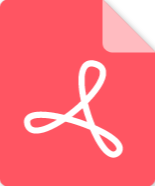 Marshall-9100-62-02-Schematic电路原理图.pdf
Marshall-9100-62-02-Schematic电路原理图.pdf