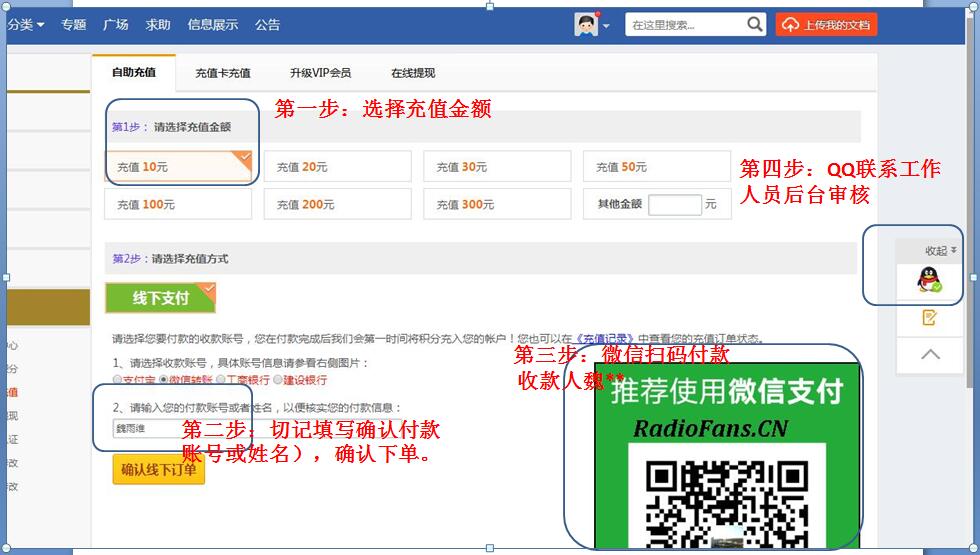HarmanKardon-AVR144-avr-sm维修电路原理图.pdf
HarmanKardon-AVR144-avr-sm维修电路原理图.pdf
《HarmanKardon-AVR144-avr-sm维修电路原理图.pdf》由会员分享,可在线阅读,更多相关《HarmanKardon-AVR144-avr-sm维修电路原理图.pdf(158页珍藏版)》请在收音机爱好者资料库上搜索。
1、 harman/kardon AVR144 AVR144 5 X 30W 5.1 CHANNEL A/V RECEIVER SERVICE MANUAL CONTENTS ESD WARNING.2 LEAKAGE TESTING.3 BASIC SPECIFICATIONS.4 PACKAGING.5 FRONT PANEL CONTROLS.6 REAR PANEL CONNECTIONS.8 REMOTE CONTROL FUNCTIONS.10 CONNECTIONS/INSTALLATION.13 OPERATION.22 TROUBLESHOOTING GUIDE.27 REMOT
2、E press the Set Button to display that menu.You will be able to view the tone settings. If you wish to make any changes to the TONE, BASS or TREBLE settings, use the arrow keys on the remote to move the cursor to the line you wish to change. Once you have changed the setting using the / Buttons, sim
3、ply move the cursor up or down to a different line; it isnt necessary to press the Set Button to enter the new setting.When you have finished, either wait until the display times out and disappears, press the OSD Button to clear the display, or move the cursor to the BACK TO MASTER MENU line if you
4、wish to make other changes using the menu system. NOTE: The AVR 144 does not have any conventional balance control.The output level calibration process compensates for any characteristics of your room or speakers, and we recommend that you leave the settings as they are after the speakers have been
5、calibrated. However, you may manually adjust the levels of the left and right channels decreasing one and increasing the other by the same amount using the Channel Adjust submenu. This achieves the same effect as a balance control. Headphones Plug the 1/4 plug on a pair of headphones into the headph
6、one jack on the front of the receiver for private listening. See Figure 48.The first time you use the headphones, the DOLBY H:BP message will be displayed, indicating that Dolby Headphone surround processing is in the bypass mode, which delivers a conventional 2-channel signal to the headphones. Fig
7、ure 48 Headphone Jack Press the Surround Select Button on the front panel, or the Dolby Button on the remote, to switch to Dolby Headphone virtual surround processing, indicated by the DOLBY H:DH message. Dolby Headphone delivers an enhanced sound field that emulates a 5.1-channel speaker system. No
8、 other surround modes are available for the headphones. Source Selection Press the front-panel Source Select Button to scroll through the sources.The left side of the button scrolls down the list that appears in the display; the right side scrolls upward. For direct access to the tuner, press the Tu
9、ner Band Button, which switches to the last-used band and frequency. See Figure 49. For direct access to any source, press its Input Selector on the remote (see Figure 43). Figure 49 Source Select and Tuner Band Buttons The AVR 144 will switch to the audio and video inputs assigned to that source. I
10、f you set the BASS MGR setting in the Speaker X-Over menu to INDEPENDENT, the AVR 144 will change the speaker size configura- tion to the one you programmed for the source. If you selected a sur- round mode for the source, the AVR 144 will switch to that mode. HKP1482AVR144-om 9/7/06 3:12 PM Page 33
11、 23 AVR144 harman/kardonharman/kardon RadioFans.CN 收音机爱 好者资料库 34 OPERATION The source name will appear in the upper line of the front-panel display. If you retitled the source, only the new title will appear. Otherwise, the audio input assigned to the source (analog or one of the digital audio input
12、s) will also appear.The surround mode will be displayed on the lower line.The same information will also appear on screen in the semi-OSD, unless you have set the semi-OSD to OFF in the System Setup menu (see Advanced Functions section). Audio Input Selection The AVR 144 is programmed at the factory
13、 to use the analog audio inputs for each source (except for the DVD and Video 2 sources, which default to Coax 1 and Optical 1).To assign a digital audio input to a source (if you have not done so using the Input Setup menu during Initial Setup), press the Digital Button on the remote.The current au
14、dio input selection will flash in the display, and you may press the / Buttons to scroll through the audio inputs.When the desired input appears, press the Set Button to select it. See Figure 50. Figure 50 Digital Input Selection If the Auto Poll feature has been left ON in the Input Setup menu, and
15、 if a digital audio input has been assigned to the source, the AVR 144 will first check the digital audio input for a signal. If a signal is present, the AVR 144 will select the digital audio input. If no signal is present, the AVR 144 will switch to the analog audio inputs for the source. Video Inp
16、ut Selection When a source is selected, the AVR 144 switches to a video input as follows: The COMPONENT IN line of the Input Setup menu indicates which of the two component video inputs on the AVR 144 is assigned to each source.All of the sources listed in the left column of the Source Indicators di
17、splay on the front panel are assigned to the Component Video 2 inputs by default, and the sources listed in the right column default to the Component Video 1 sources.This list appears in Figure 51. Figure 51 Front-Panel Input Indicators You may reassign either component video input to another source
18、, but there is no option to disable the component video inputs for any source. If a signal is present at the component video input assigned to that source, it will be selected. If your device is not using component video, make sure that other devices connected to the component video inputs are turne
19、d off. If no signal is present at the component video input, then the S-video or composite video input for the source will be selected. It is not possible to reassign the S-video or composite video inputs to other sources. For audio-only sources, such as the tuner or CD inputs, when no component vid
20、eo signal is present, the last-used video source will be selected. 6-Channel Direct Inputs If you wish to hear audio through the 6-Channel Direct Inputs together with video, then connect your multichannel player to the Component Video 1 Inputs, and connect the players 6-channel analog audio outputs
21、to the 6-Channel Inputs on the AVR.Assign the Component Video 1 input to the 6-Channel Input source.The AVR will automatically select the correct component video and audio inputs when you select this source. If you need to use composite or S-video for your multichannel player, e.g., if your video di
22、splay does not have component video inputs, then you will need to use the video inputs for another source. Since the AVR automatically selects the last-used video inputs for audio sources, first select the source you connected the video cables to, and then the 6-Channel Inputs for the audio. Example
23、:You would like to connect a DVD-Audio player to the AVR 144. You plan on playing a variety of discs using this player, including con- ventional DVDs and even CDs as well as multichannel discs.When playing DVDs and CDs, it is preferable to use a digital audio connection to obtain the best sound qual
24、ity and the benefit of any digital surround formats contained on the DVD. However, when playing DVD-Audio discs, you will need to use the 6-channel analog audio connections. In addition, some of these discs contain video materials. We recommend you connect this player as follows: a) Connect the play
- 配套讲稿:
如PPT文件的首页显示word图标,表示该PPT已包含配套word讲稿。双击word图标可打开word文档。
- 特殊限制:
部分文档作品中含有的国旗、国徽等图片,仅作为作品整体效果示例展示,禁止商用。设计者仅对作品中独创性部分享有著作权。
- 关 键 词:
- HarmanKardon AVR144 avr sm 维修 电路 原理图
 收音机爱好者资料库所有资源均是用户自行上传分享,仅供网友学习交流,未经上传用户书面授权,请勿作他用。
收音机爱好者资料库所有资源均是用户自行上传分享,仅供网友学习交流,未经上传用户书面授权,请勿作他用。



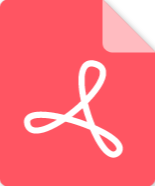 Marshall-9100-62-02-Schematic电路原理图.pdf
Marshall-9100-62-02-Schematic电路原理图.pdf